You can edit your device settings such as temperature unit, screen brightness and volume from the Kiosk Settings page. You can access Kiosk Settings from the Administration Screen on your device.
Double-click or tap on the blue taskbar along the top of the screen and enter the password (the default is 123456) to be taken to the Administration Screen.
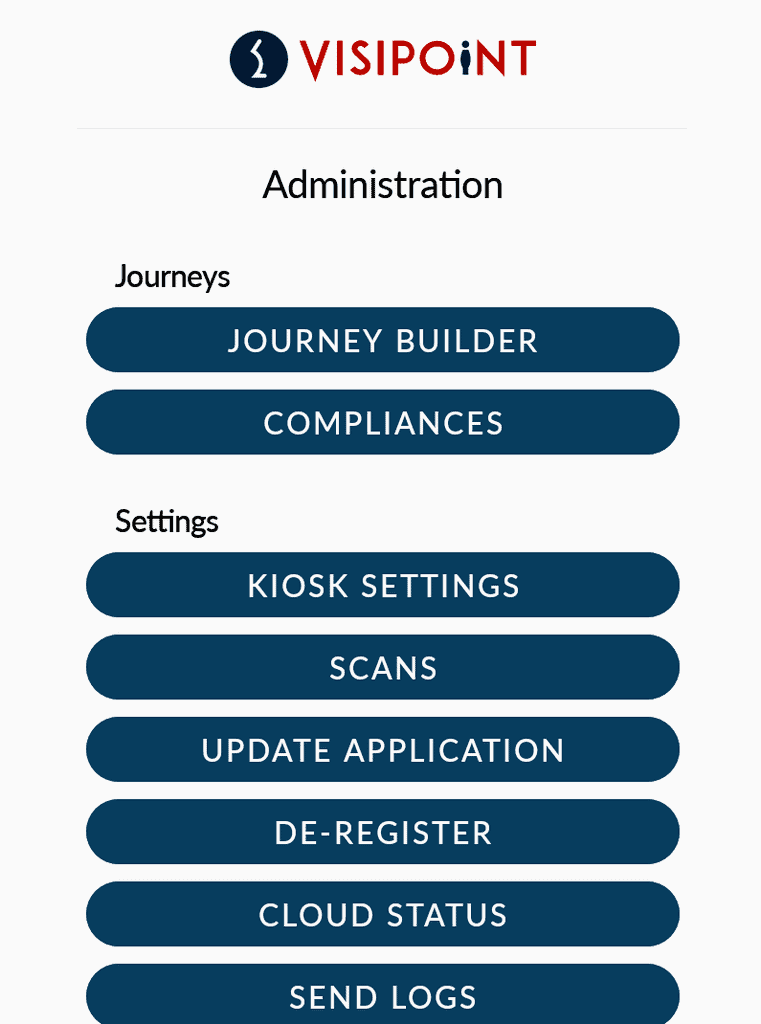
Then click on the Kiosk Settings button.
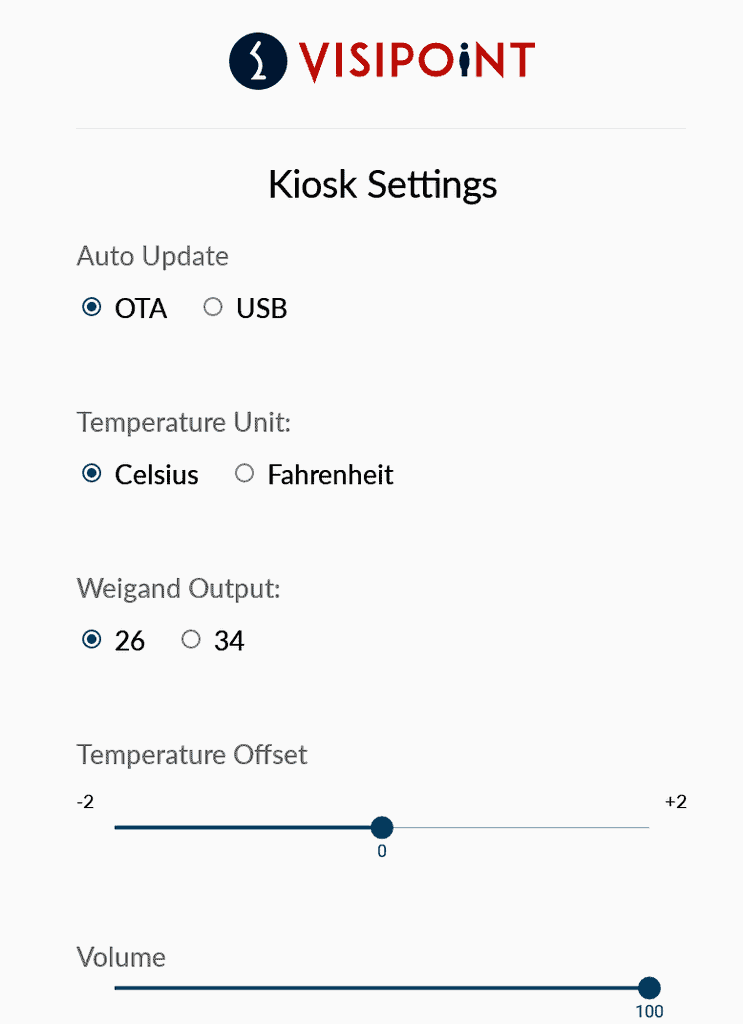
Auto Update – When OTA (Over The Air) is selected VisiPoint app updates will be installed automatically. If the kiosk is connected to the internet, the VisiPoint app will check for new updates daily at 03:00. You can also check manually for updates from the Administration menu by clicking the Update Application button.
If USB is selected, this allows the user to update the app manually from a USB flash drive.
To install via USB, please make sure the visipoint.apk file is the only .apk file on the USB flash drive and insert it in the yellow USB port. Then from the Administration menu, click on the Update Application button and then select Update from USB.
Temperature Unit – Select whether temperature scans and display should be in degrees Celsius or Farenheit.
Wiegand Output – You can choose it to be 26 or 34.
Temperature Offset – This allows you to increase or decrease the base temperature setting by + or – 2°C and + or – 4°F. This is useful if your environment is particularly hot or cold.
Volume – Controls the volume level for any audio alerts.
Brightness – Controls the screen brightness level.
RFID Counter– Controls how many seconds you have to scan your RFID card when RFID is selected as recognition method.
Door Relay – You can control your door relay connection modes. Mode 0 is non-automatic closing, and the signal to switch on and off is required. Modes 1 and 2 are automatically closed, as long as there is a signal to open the gate. 1 is high level, 2 is low level.
Scheduled Reboot – Here you can specify a daily reboot time to keep the kiosk in optimum performance.
SMTP Server – You can enter your own SMTP server settings for email notifications, if required.
System Fan – Controls where the kiosk fan is switched On or Off.
Living Body – The Living Body setting detects whether the face in front of the camera during scans is a real person or not. This stops individuals from showing a photo to the camera, instead of facing the camera themselves. You may switch this to Off if you want to test the kiosk with user photos.
Timezone – Select the time zone for your kiosk.
Logging Level– This section is added to assist when needed. please don’t change it unless instructed by Support team.
Settings Password – Here you can change the device password (the default is 123456).
Kiosk Lock – This allows you to show or hide the Status Bar.
