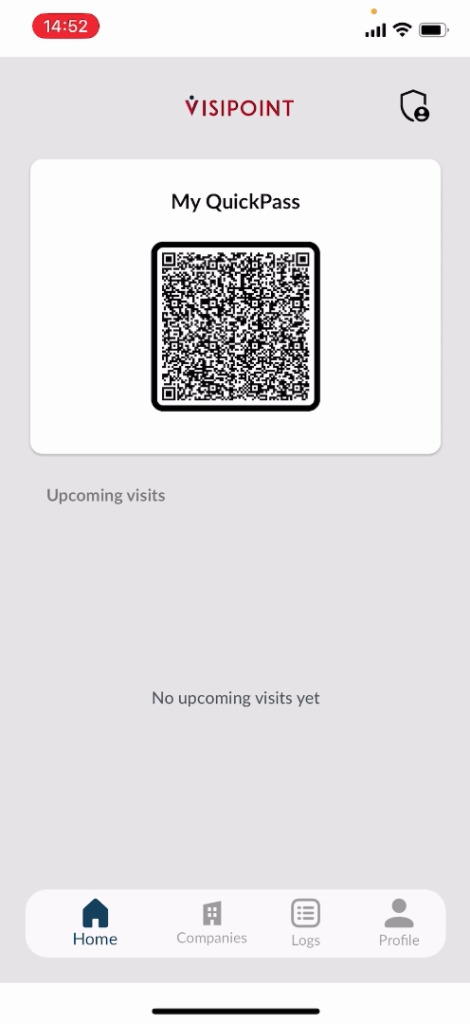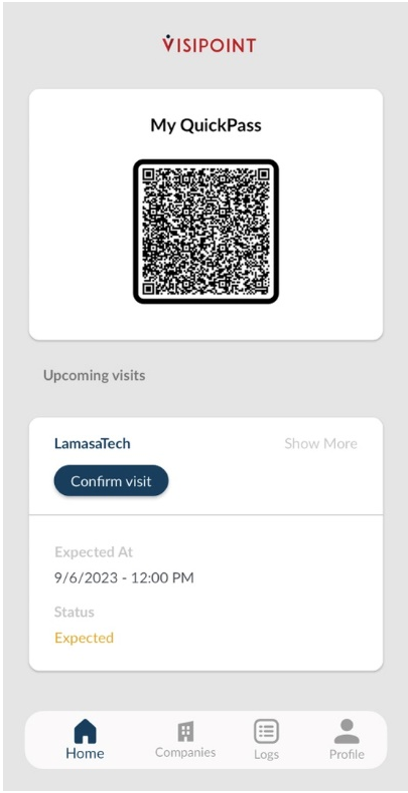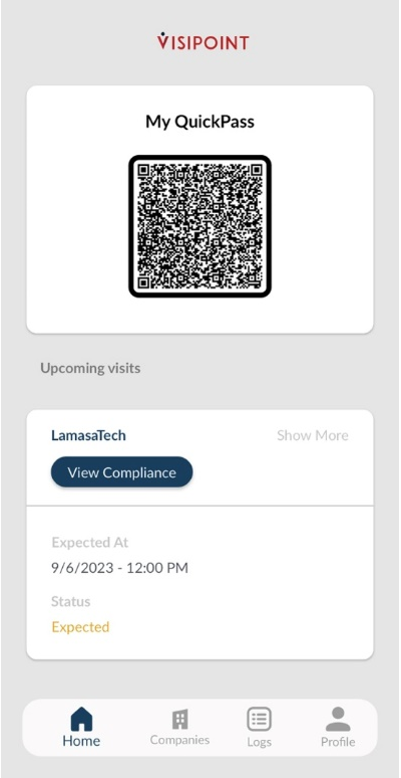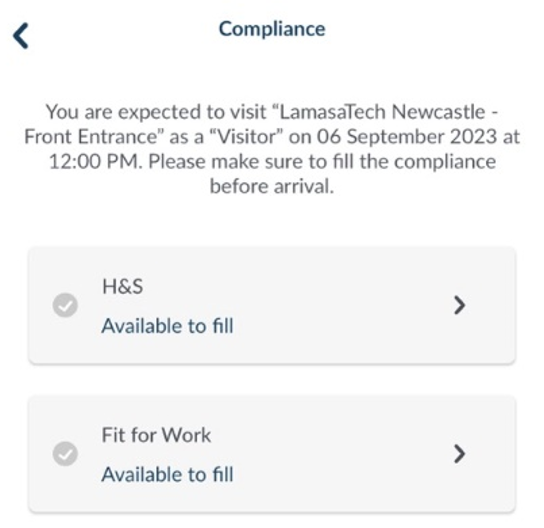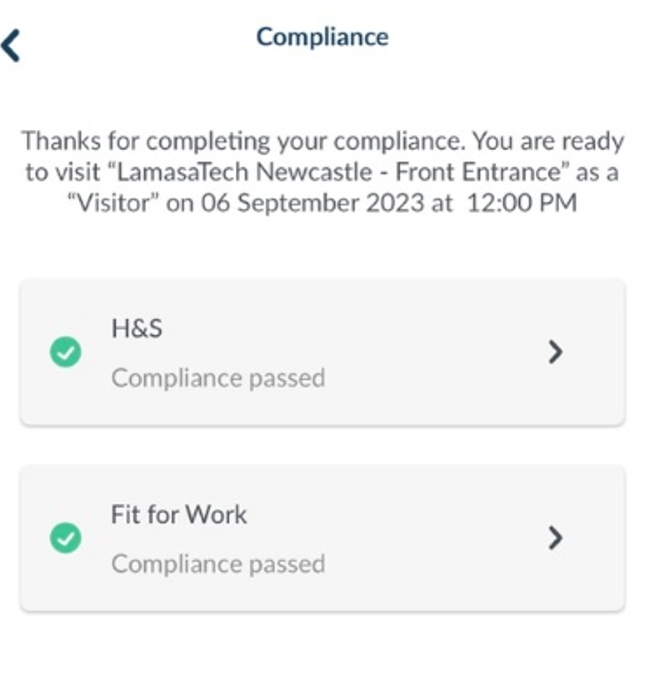Your personal VisiPoint Passport comes with a QuickPass QR code that you can use to sign in and out on any of our kiosks. You can access this via the VisiPoint app, providing an even quicker entry process.
You’ll also have a list of your upcoming visits in the app, helping you to easily check when and where you are scheduled to be.
Access Your QuickPass
Every time you log into the app the first screen you see will be your QuickPass.
This will be your personal QR code that you can use across all VisiPoint devices. Bringing this up on your phone and then scanning it on the kiosk QR reader, will sign you in and out.
View Upcoming Visits
Below this, you will see a section called “Upcoming Visits”.
This section will show the visits that you have booked. These will be listed in date order with the nearest appearing at the top.
When you have a visit booked, you’ll be able to confirm that you will be attending by clicking the “Confirm visit” button. This will update the company dashboard of your host notifying them that you have agreed to the visit.
If the site and area you are to attend have any compliance that needs to be completed as part of the entry requirements, you’ll notice that the “Confirm visit” button has changed to “View Compliance”.
This will allow you to complete the compliance now rather than at the kiosk when you arrive on-site, speeding up the entry process.
To complete the compliance, first click the “View Compliance” button. You will then see a list of compliances that must be completed.
When you have completed a compliance check, you will see a green tick appear next to it.
Once you have completed all of the required compliances, you will be ready for your visit and will be able to sign in to the site by just scanning your QuickPass QR code.