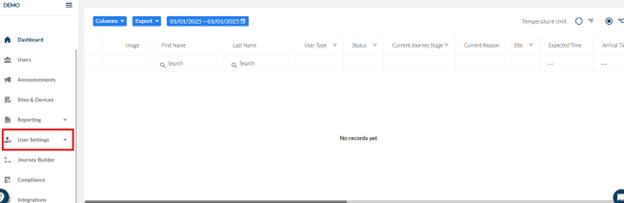
To add profile pictures for users, which will be saved on their profile on the dashboard, we go to user settings and then choose the user type shown in the picture below.
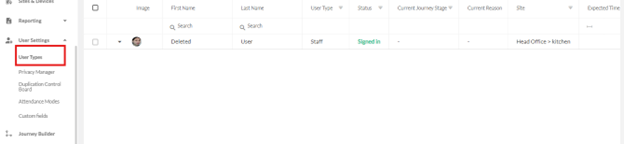
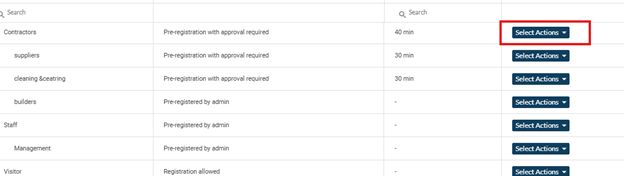
You then go to select actions for the user type we want this to be applied to.
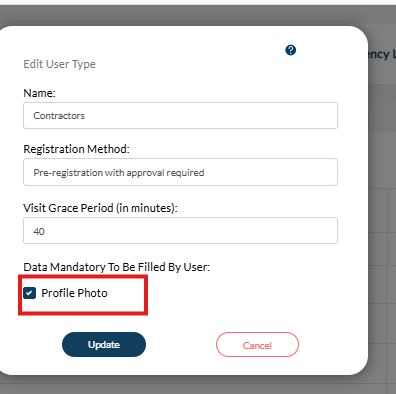
Once the profile picture button has been ticked, any new user profile for this user type will ask the user to stand in front of the kiosk to take a profile picture.
