With summer well underway, we’re happy to reveal that VisiPoint has undergone a little transformation! The management dashboard and user interface have had a makeover to enhance the overall look and feel of the system, as well as making it faster and easier to use.
We completely focused our efforts on user experience with lots of little tweaks and optimisations. Plus we’ve added live chat support straight from the dashboard so you can chat with our team instantly!
Explore the updates below:
- Design transformation
- Dark and light themes
- In-dashboard live chat support
- Daily logbook – filtering and quick-check indicators
- Emergency list – area filter and MIS list
- Enhanced controls for camera
Design transformation, quick-jump keyboard and dynamic filtering
[blank_space height=’3em’]
[thrive_highlight highlight=’#b90e00′ text=’light’] Key takeaway [/thrive_highlight] – Both the management dashboard and the tablet/kiosk design have had a makeover with cleaner layouts, smooth animations and usability enhancements.
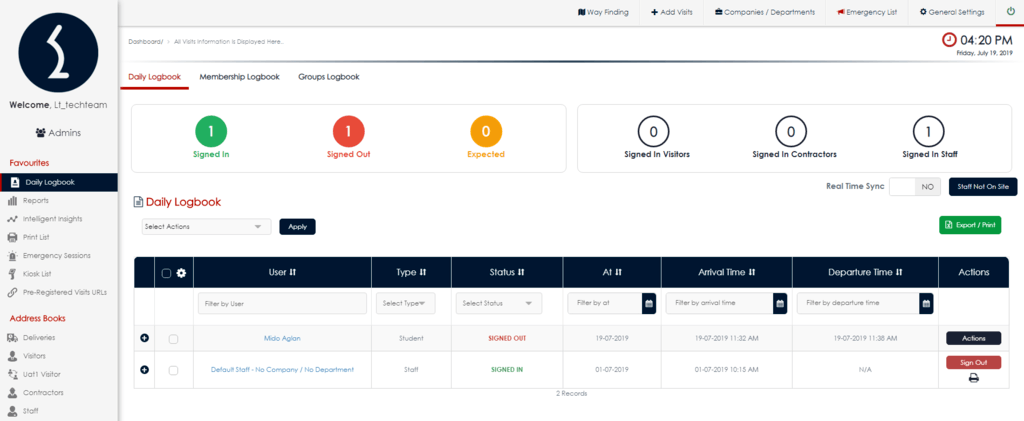
We’ve revamped the design to make everything more cleaner and easier on the eye – more white space, clearer fonts, and colour highlights in the lists and on the sidebar navigation. Your team will find it quicker to locate the information they need and visitors will love the smooth steps and eye-catching design as they go through the sign-in process.
Dynamic list filtering in the dashboard means it’s quicker to find the information you need. The columns can be sorted A-Z or high-low and vice versa. You can also click on the settings cog icon on the left-hand side of lists to select which fields show. If you don’t need to see certain bits of information all the time, just hide those fields for now.
The keyboard on the tablet and kiosk devices has had a renovation too! The buttons are bigger and easier to use and we’ve added a green enter/next button so users can jump through the fields quickly.
[divider style=’full’][blank_space height=’3em’]
Dark and light themes
[blank_space height=’3em’]
[thrive_highlight highlight=’#b90e00′ text=’light’] Key takeaway [/thrive_highlight] – Choose the theme which suits your space and fits in nicely with your branding.
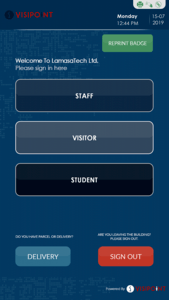
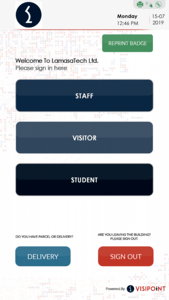
We’ve introduced 2 themes to VisiPoint’s design so you have better control of how the system looks in your reception space. You can easily switch between themes and you can apply one theme on one device and the other theme on another device.
You can set your theme in Kiosk Layout – see our knowledge base guide here.
[divider style=’full’][blank_space height=’3em’]
In-dashboard live chat support
[blank_space height=’3em’]
[thrive_highlight highlight=’#b90e00′ text=’light’] Key takeaway [/thrive_highlight] – Chat to our team from directly within your dashboard.
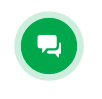 From any page in the dashboard you can click on the green chat bubble to chat instantly to our support team. If it’s out of hours you can still send a message and we’ll get back to you as soon as we’re online.
From any page in the dashboard you can click on the green chat bubble to chat instantly to our support team. If it’s out of hours you can still send a message and we’ll get back to you as soon as we’re online.
[pullquote align=”normal”]Get answers to your questions instantly![/pullquote]
[divider style=’full’][blank_space height=’3em’]
Daily logbook – filtering and quick-check indicators
[blank_space height=’3em’]
[thrive_highlight highlight=’#b90e00′ text=’light’] Key takeaway [/thrive_highlight] – Get the key information you need in a glance.
Daily logbook has had a re-vamp with eye-catching quick-check indicators which show how many people are currently signed in, signed out and expected. The indicators on the right show the breakdown of users currently signed in – how many are visitors, staff and contractors.
The logbook can be filtered much more easily with the filter control for each column now located under the header. The columns can be sorted A-Z or high-low and vice versa. Further status options for filtering have been added with auto sign-out, check-in, check-out now included.
You can also click on the settings cog icon on the left-hand side of the list to select which fields show. If you don’t need to see certain bits of information all the time, just hide those fields for now.
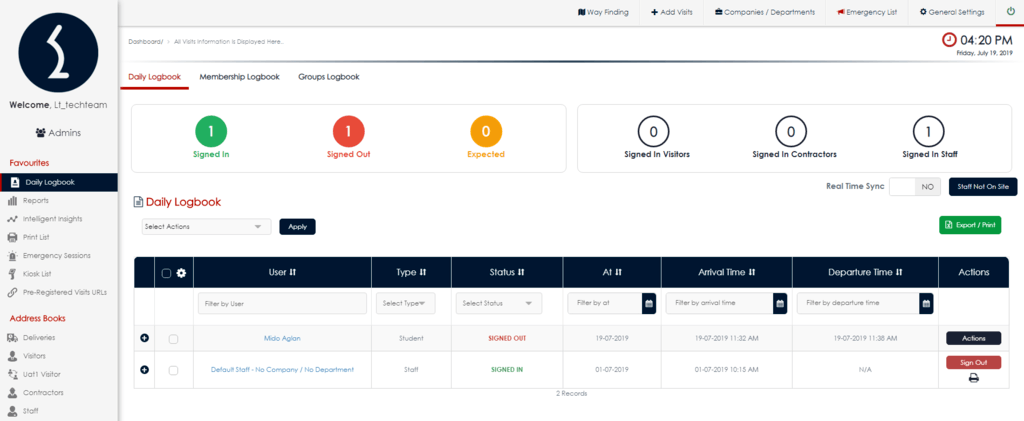
[divider style=’full’][blank_space height=’3em’]
Emergency list – area filter and MIS list
[blank_space height=’3em’]
[thrive_highlight highlight=’#b90e00′ text=’light’] Key takeaway [/thrive_highlight] – Carry out emergency roll-calls by area.
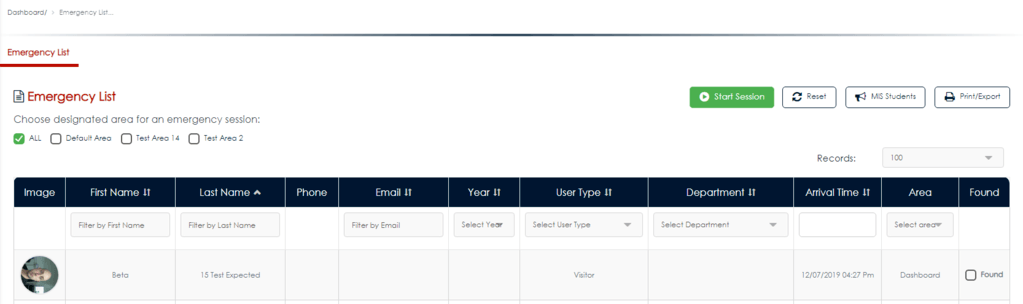
We’ve made it easier for you to carry out evacuation roll-calls when you have multiple areas. You can select to have all or only certain areas checked during an emergency session. The list can also be easily filtered using the area column so you can run through the list area by area.
[thrive_text_block color=”green” headline=”Example”] If you were carrying out a practice drill only in one area, you can select this area only using the tick boxes before clicking the green button to start your emergency session.[/thrive_text_block]
For our school customers using the MIS integration we have introduced the ‘MIS Students’ button. This pulls a list of your students from your MIS system who are currently marked as in attendance. This means you can carry out all your emergency roll-calls from the one place quickly and easily!
[divider style=’full’][blank_space height=’3em’]
Enhanced controls for camera
[blank_space height=’3em’]
[thrive_highlight highlight=’#b90e00′ text=’light’] Key takeaway [/thrive_highlight] – Adjust camera settings easily on your devices.
You have increased control over your camera settings with the ability to change camera orientation and brightness to suit your environment. Access your settings menu on the device and use the buttons to swap orientation or increase/decrease brightness levels.
[divider style=’left’]
[blank_space height=’3em’]
This release is a result of ongoing feedback from our incredible customers – thank you for your continued support which enables up to keep providing the best system possible.
If you have any questions or feedback, you can get in touch on +44 (0)191 341 0016 or drop us a line on the new live chat within your dashboard! We’re always happy to hear from you.
[blank_space height=’3em’]
