Depending on where you work you may have additional security requirements for logging into your dashboard. This can now be done at your discretion.
To enable the 2FA you first need to go to the company details section on the left-hand side menu.
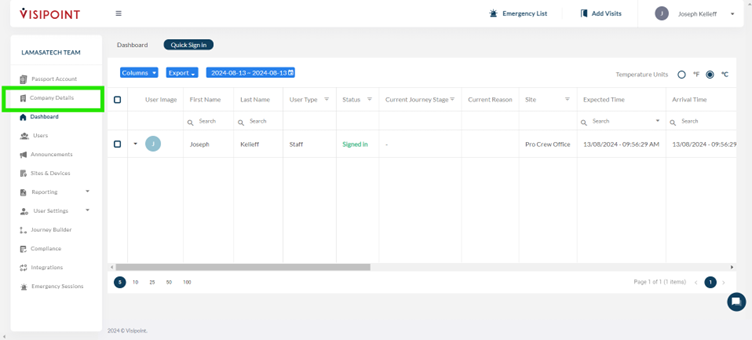
Once you are in this section, you will need to click edit in the middle of the screen.
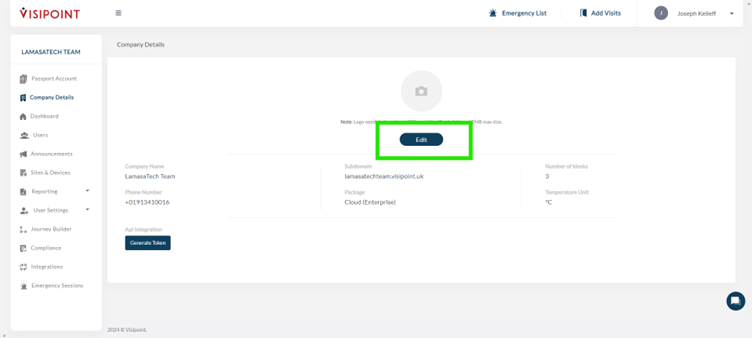
Once the prompt box appears you will scroll down to find a toggle button to enable the 2FA.
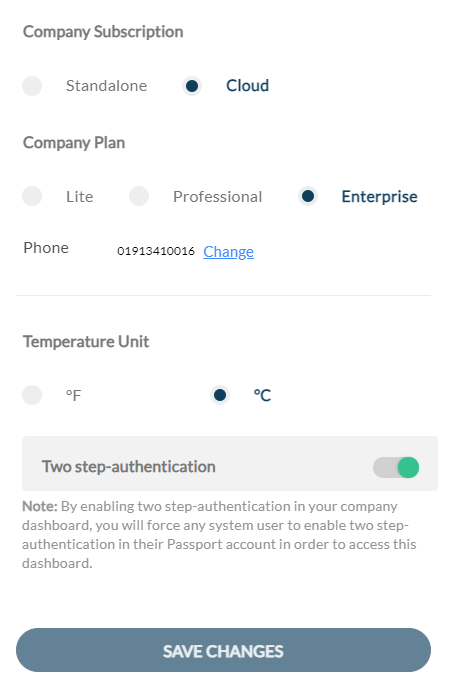
NOTE: Only the dashboard owner and our support team can toggle this option.
Once the toggle has been enabled anyone who was signed into the dashboard will be signed out immediately. When they try to log back in they will be prompted with a notice that the security requirements have been updated.
They will then receive a verification code to confirm their identity.
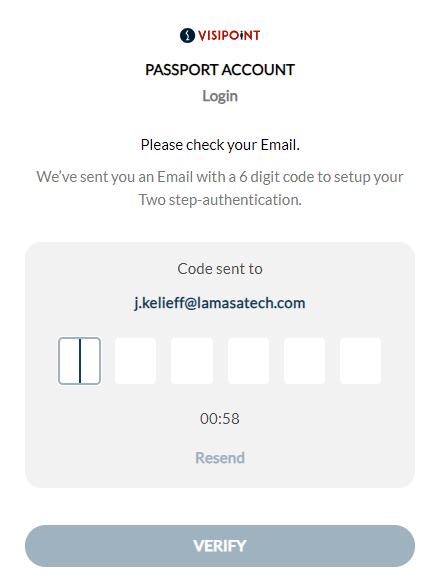
NOTE: Users logging into the dashboard will receive a verification code via text if their profile only contains a mobile number, or via email if their profile includes an email address.
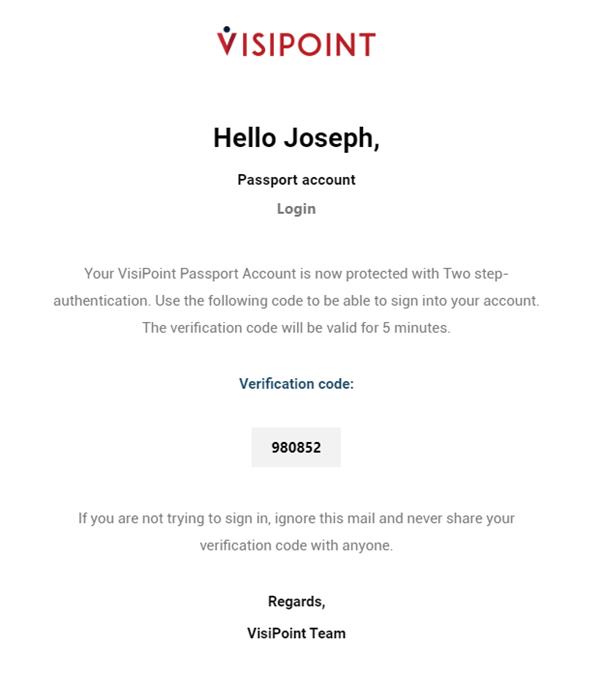
Once they have entered the code, they will then be able to gain access to the dashboard.
