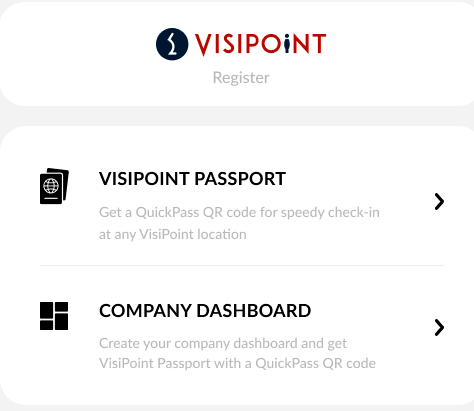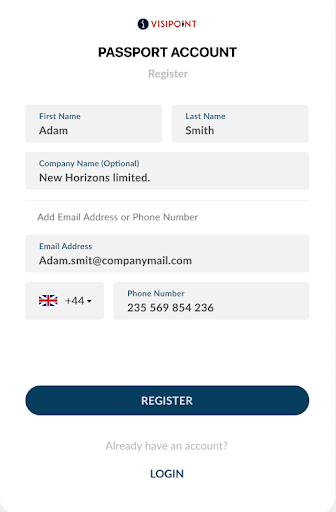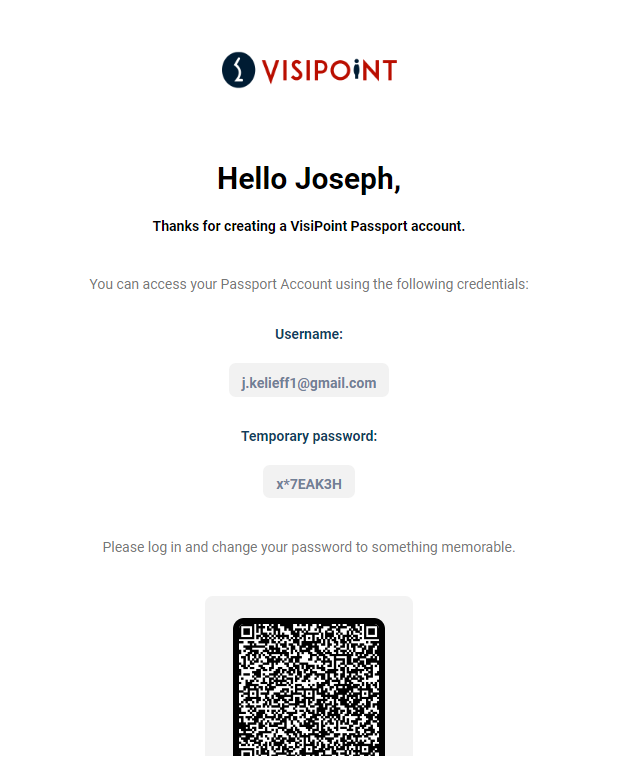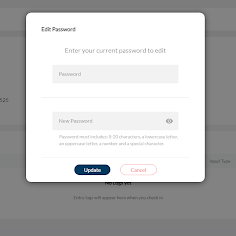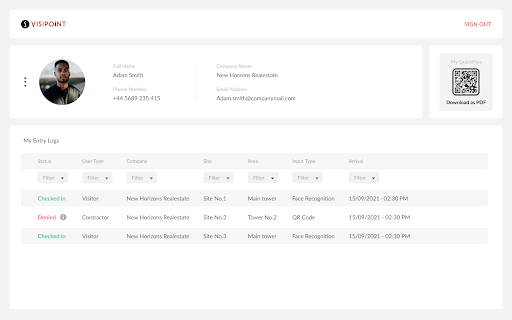What is a VisiPoint passport?
Any system user (an admin user that is given access to the company dashboard) will be prompted to create a VisiPoint passport account to gain access.
In your passport account you can:
- Access and download your QuickPass QR code (which never expires unless you delete your account) – you can scan this QR code pass to sign in quickly at any VisiPoint entry point.
- View your entry logs – a log of everywhere you’ve signed in and when.
- Access the company dashboards you have access to and create new dashboards if required.
Regular, non-system users (staff, visitors, etc) can also create a VisiPoint passport account if they wish so they can benefit from the above. The only difference is that they will not have access to any company dashboards.
When will I create a passport account?
There are a couple of different ways you may be prompted to create a passport account.
If you are a regular user such as a staff member or a visitor, you can create a passport account at any time at https://visipoint.me/register-selector. You will also be given the option to create one while registering for a QuickPass.
If you are an admin user and you are registering a kiosk for the first time you will create a passport account while setting up your company dashboard. Or if you are added to a company dashboard as an admin user, you will receive an email inviting you to create a passport account in order to gain access.
How to create a passport account
On the registration page, you will see two options – VisiPoint Passport and Company Dashboard. See the image below. Please select the first option to create your passport account.
Please note – you should only select the second option if you want to create a new company dashboard, for example when you are registering your kiosks. Please see this article for how to create a company dashboard.
Once you click on VisiPoint Passport you will see the below screen where you can fill in your details to create your account.
After you click register, you will receive an email like the one below containing your username and temporary password.
By clicking on “GO TO PASSPORT”, you will be redirected to the passport login page to change the temporary password. Your password can be changed at any time in your passport account settings.
After your password is updated, you will be able to log in to your passport account.
How to get your QuickPass entry pass from your passport account
On the top right you will see your QuickPass, which you can download as a PDF.
You can use this to sign in at any VisiPoint entry point with a QR code reader.
Your QuickPass is valid for 7 days so once it expires, your entry will be denied showing the reason as Your QuickPass QR is expired.
How to edit your personal details
You’ll also be able to access and edit your info, such as your password or photo by clicking on the 3 dots next to your photo.
Entry logs
Below your profile details, you will see My Entry Logs.
Here you can see where you have signed in and when. You can filter the information on the grid using the filters at the top e.g. Site.
How to access company dashboards from your passport account
If you are a system user for any company, you will have a list called My Companies on the right-hand side.
You can access the company dashboard by clicking on the company from the list.
You may create a new company dashboard by clicking the plus arrow next to My Companies.